It's easy to [embed images] in your project description.
The fastest way of embedding images is to use our image editor when filling in your online campaign form or editing your Sponsume campaign page.
Here is what you need to do to insert an image within your main text:
1. Copy the URL of the image you wish to use. This can be done by hovering over a given image on the web, right clicking with your mouse and selecting "Copy image URL" (NB: always make sure you own the rights to the image you are using).
2. Go to your Sponsume Edit screen by clicking the 'Edit' tab underneath your Campaign title. Then Go to '3. Project Description'. Inside your text description, click where you want the image to appear.
3. Open the image editor by clicking the image icon in the html editor toolbar:
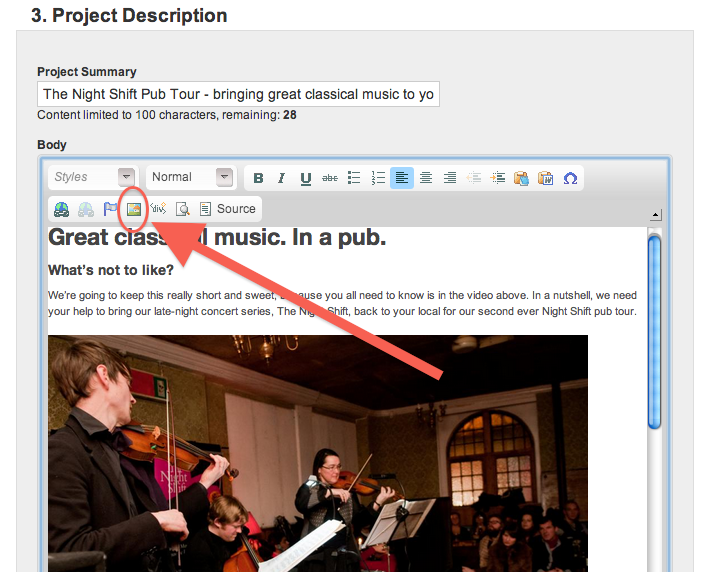
4. In the 'URL' field, paste the URL of your image. You can change the dimension of the picture by changing the number of pixels under 'Width' and 'Height'. A width of 540 pixels generally fills the whole text column and therefore provides a good fit.
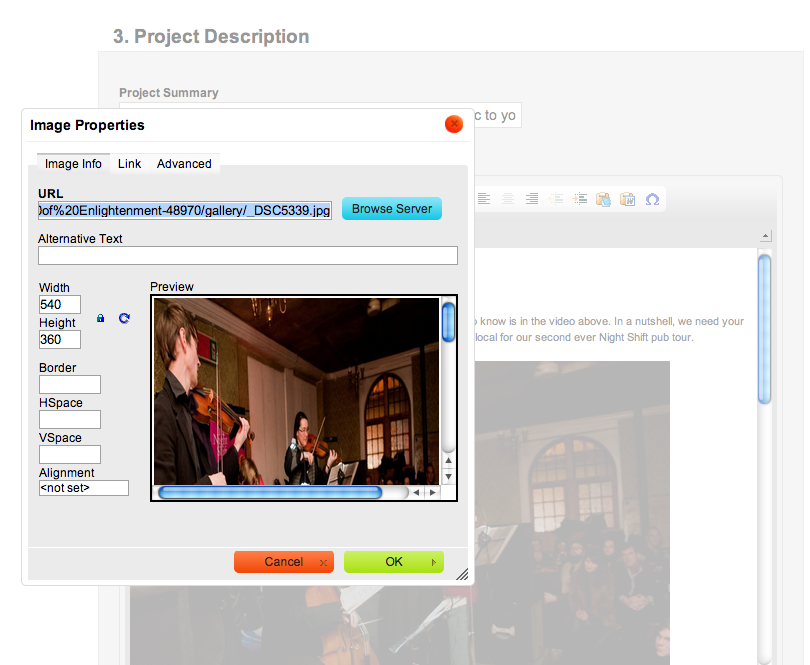
5. You may link the image by clicking the 'link' tab and adding your link's URL there. Click OK when you are done. Then don't forget to save your Sponsume form. Voila!
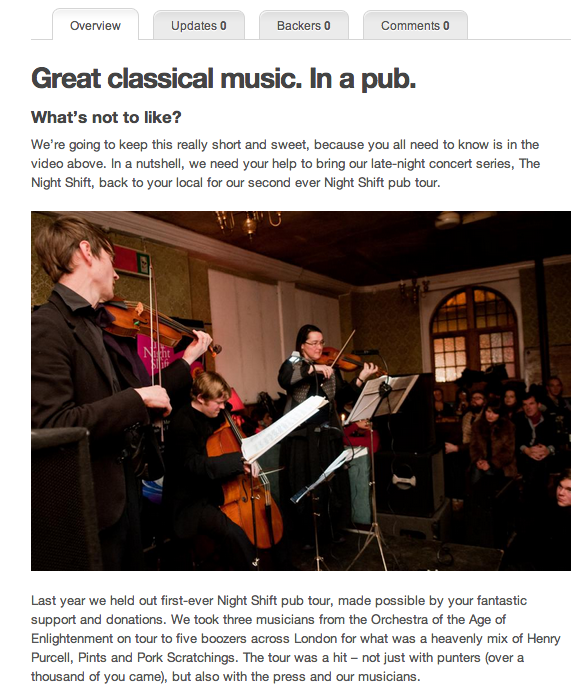
I'll show you how to embed a video in my next blog!


Add new comment
Add Comment